Microsoft Outlook 2011 allows folders to be imported when using IMAP to sync email accounts.
Some folders have to be manually imported.
Import Folders into Outlook
1. With Outlook open, select Tools tab > IMAP folders.
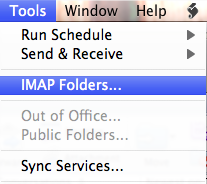
2. The user should see a list of folders that are available to import into Outlook.
- Select the desired folder and select the Subscribe button located in the top right corner of the window.
- The user must select each folder and click Subscribe again for every folder they wish to import.

3. The newly subscribed folders will be located in the right hand toolbar of Outlook.
0 comments:
Post a Comment