Sometimes when you send an email to a familiar address that you've used before, it can be rejected because of an apparent header syntax error. For example, the bounce notification message may include a diagnostic like this:
Delivery has failed to these recipients or groups:
'a.n.other@example.com' (a.n.other@example.com) A problem occurred during the delivery of this message to this e-mail address.
'a.n.other@example.com' (a.n.other@example.com) A problem occurred during the delivery of this message to this e-mail address.
Your message header syntax is not valid, please check sender and recipient 550 addresses.
If you read further down the message you should see the original headers showing the incorrectly-formatted addresses in the To: header.
An email address (in a message header) should show the recipient's real name first, (possibly enclosed in quotes) followed after a space by the actual email address in angle brackets. You can also omit the real name altogether, for example just give the actual email address by itself. There must not be any quote marks surrounding the email address. Below are shown examples of correctly-formatted email addresses (all the examples use example.com but you can imagine them as sussex.ac.uk):
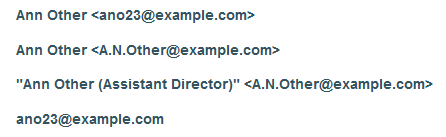
Here are some examples of incorrectly-formatted email address, as they may appear in the diagnostics given with rejected messages:

There may be several reasons for the incorrect address formatting. It may be due to an incorrect address entry in your Contacts. More likely, it's been changed by the Exchange system.
Exchange doesn't create its own Internet mail headers: instead, it has a gateway that translates Internet headers to Exchange headers, and vice versa. An indication of this is a series of semi-colons separating the recipients: internet headers always use commas to separate email addresses.
Also, in the apparent email headers, what you see is a list of what Exchange thinks are the recipient's names. For external recipients (that is, those outside the Sussex Exchange mail system), there is often no real name attached to their email address, but Exchange software has populated what should be the "name" part with the email address. Sometimes, it seems, this happens even when there is already a name. And, sometimes it seems to happen more than once.
What we should see, is a To: header formatted like this:
So, the address is put in angled brackets alongside the name. The name is optional, and if omitted, then the angled brackets can also be omitted. Complicated names can be put in double quotes, as shown above.
WHAT YOU CAN DO
When you set up addresses in an Outlook contact group or distribution list, you need to make sure that onlythe person's real name is given in the Real Name box, and only their email address is given in the Email Address box. Don't enclose either in quote marks of any kind.
When composing a new message, follow the instructions below for the version of Outlook you are using:
Outlook 2010:
- When you've entered the address in your To: box in Outlook 2010, click in one of the other boxes and then the To: box again until the address in the To: box appears underlined:
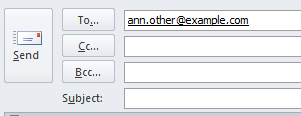
Then double-click on the address. - A dialogue box should appear:
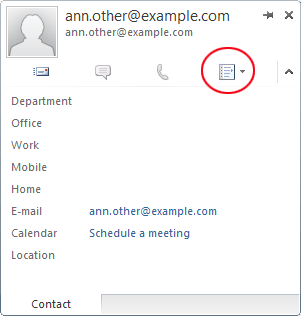
Click on the address properties icon as shown in the image above. - Click on Outlook Properties in the drop-down menu:
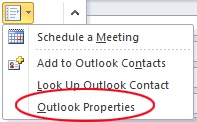
- In the E-Mail Properties box, replace the address in the Display name box with a name:
BEFORE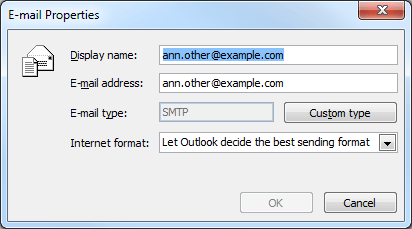
AFTER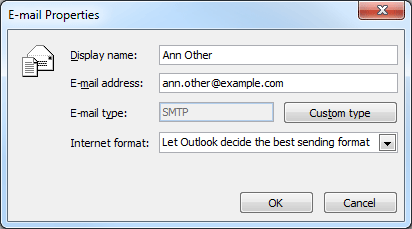
Then click OK. - You should now see the correctly-formatted email address in the To: box of your message:
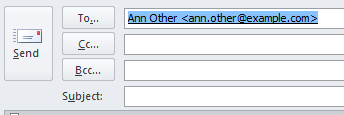
- When you've entered the address in your To: box in Outlook 2007, click in one of the other boxes and then the To: box again until the address in the To: box appears underlined. Then double-click on the address:
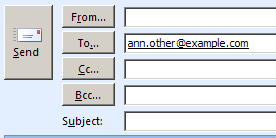
- When the Email properties dialogue box appears, clear the email address from the Display Name box and replace it with the person's real name such as Ann Other:
BEFORE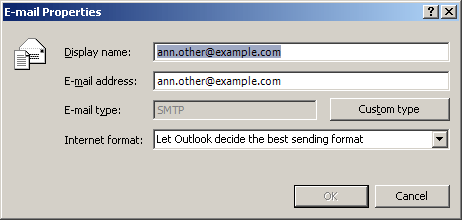
AFTER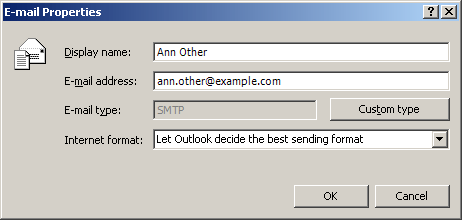
- Ensure that the Email Type box is set to SMTP (click on the Internet type button and choose SMTP if necessary).
- Click OK.
- Then complete your email and send it in the normal way.
0 comments:
Post a Comment